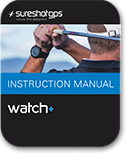
The Watch + is not MAC Compatible >> works with Windows only
Downloading courses via – New Sureshotgps Website –
To download/update courses, you firstly need to have sureanalysis loaded onto your pc. To do this go to our website Sureshotgps.com, top menu select mysureshotgps > Download Courses > click appropriate download for your model & install (do not connect the unit to the pc).
Software = All other models
Once that has been done, turn the unit on and connect to the pc, open/double click Sureanalysis icon on your desktop > Click Download Courses and follow prompts. The system should go through the connection process and bring up a new screen where you can update the courses on the unit.
Watch+ will not display the courses loaded on it, due to it having 33,000+ courses on it. (World courses) Anything you add or update on Watch+ will show on the righthand box and when you arrive at the course the new/updated course will show with an asterix * in front of the course name to differentiate it from the original preloaded course data if applicable.
Try not to use course names – When searching in the sureanalysis program – Select All Mapped Courses, Country and State and then Search, then scroll down the list on the left to find your course.
TIP – To find the most recent course double click the course on the left hand column to view date of mapping.